Intended Audience and Contact Information
| Contact | Chief Data Officer, Office of the CIO |
|---|---|
| Intended audience | Internal UBC |
Change Log
| Standard Version Date | Change Log |
|---|---|
| 2022-08-10 |
1.0 Revisions to Calculated Field Naming Conventions 2.0 Revisions to Calculation Description Section 3.0 Addition of a Checklist |
|
2022-05-04 |
1.0 Revision to Calculated Field Naming Conventions 2.0 Revision to Calculation Description Standard Section 3.0 Revision to Calculated Category and Authorized Usage section |
| 2021-03-25 | Data Standard published |
Purpose
The purpose of this standard is to achieve consistency in the naming of calculated fields within reports and/or integrations, as well as recording the specified attributes related to calculated fields in Workday.
This standard is to be adhered to at all times. Exceptions are listed in the Dispensation section.
Standard
Calculated fields are configurable field definitions associated with a business object that use data in Workday. Calculated fields enable you to work with data on transactions throughout Workday, including business processes, integrations, reporting and scheduling recurring processes.
Within a report, calculated fields can be used to derive values, group and transform data, manipulate data, or retrieve values.
Calculated fields can only be created by a Report Administrator. If you cannot find a calculated field for consumption in a report, reach out to the Integrated Service Centre (ISC). Before creating a new calculated field, ensure there is no other field that currently exists for the calculation.
You may download this checklist to assist in the development of a Calculated Field in Workday.
Calculated Field Naming Convention
A calculated field name is comprised of a set name element that are standardized acronyms and words incorporating meaningful metadata for UBC data in Workday. The name must incorporate the following metadata in the field name as shown in the structure below. All components are mandatory.
This is the standardized naming convention for data extracted from Workday for consumer who uses data for query, analysis, and reporting.
<Calculation Scope Code> - <Calculation Function Code> - <Calculated Field Name>
Calculated field name examples:
- zCF - ESI - Inventory Owning Academic Unit for Course
- zCF - ESI - Academic Unit Allowed to Offer, Not Inventory Owner
Each of the metadata is described in more detail in its respective subsequent section. Unless otherwise indicated, the name elements are to be separated using a dash ( - ).
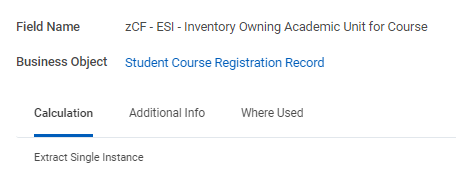
For integration reports only, where a specific calculated field is needed and doesn't already exist follow the name below:
<CFINT_SRC.TGT.xxx> - <Calculation Function Code> - <Calculated Field Name>
For integration calculated fields where the above standard is not applicable, use the generic standard if conditions are met:
CFINT_<Integration_ID_ Identifier> (e.g. CFINT_BRG.006_BasicLifePostNRDEligible)
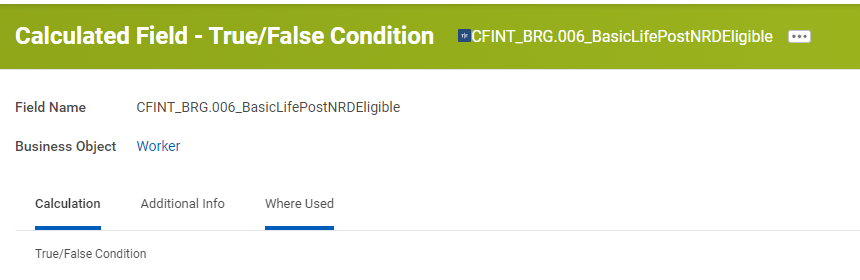
Calculation scope refers to the classification of consumable calculated fields available in Workday. Below is a table of accepted values, codes and their descriptions.
| Calculation Scope Accepted Code Value | Calculated Scope Accepted Value Name | Description |
|---|---|---|
| zCF | System-Wide Calculated Field | This is a calculated field that will be made available on a Business Object for end-users to leverage. |
| RCF | Report-Specific Calculated Field | This is a calculated field that will be put into a single report used as part of a filter criteria or other report function ONLY if the calculation will not be leveraged outside of the report. Otherwise use ZCF. |
| CFINT_SRC.TGT.xxx1 | Integration Calculated Field | This is a calculated field that is used for integrations purpose ONLY and should not be modified by any other team. |
1 xxx = 3 digits
Calculation functions are a relation from a set of inputs to a set of possible outputs. The following table lists acceptable values for calculation functions along with the respective code to be used in the calculated filed name.
| Calculation Function Type | Accepted Code Value | Accepted Name Value | Description |
|---|---|---|---|
| Change Data Format | CT | Concatenate Text | Concatenates a series of text fields within Workday to append text, use in notifications, and so on. |
| Change Data Format | CC | Convert Currency | Converts a currency to another currency. |
| Change Data Format | CTN | Convert Text to Number | Converts a text field number into a numeric data type so you can perform calculations on that number. |
| Change Data Format | FD | Format Date | Extracts part of a date field and formats it as a text field. |
| Change Data Format | FN | Format Number | Formats a numeric field as a text field to use in concatenations, report notifications, and so on. |
| Change Data Format | FT | Format Text | Changes the case of a single instance or text field to upper, lower, or proper case. |
| Configure Constant Values | BD | Build Date | Enables you to create a new date or time field by using components from other fields or from specified values. |
| Configure Constant Values | DC | Date Constant | Enables you to create a date, time, or time zone constant for use in other calculations. |
| Configure Constant Values | NC | Numeric Constant | Enables you to assign a numeric constant to a field so you can use it in other calculations. |
| Configure Constant Values | PV | Prompt for Value | Enables you to create a field to prompt users for a value when running a report or to filter conditions. |
| Configure Constant Values | TC | Text Constant | Enables you to create a text constant for use in other calculations. |
| Retrieve Data | ARI | Aggregate Related Instances | Lists all instances associated with a source field related to the business object. |
| Retrieve Data | EE | Evaluate Expression | Groups and transforms data by evaluating a series of boolean conditions. |
| Retrieve Data | EEB | Evaluate Expression Band | Specifies values for boolean conditions and returns grouped instances. |
| Retrieve Data | EMI | Extract Multi-Instance | Extracts multiple instances from a related business object based on boolean conditions. |
| Retrieve Data | ESI | Extract Single Instance | Extracts a single instance from a multi-instance field based on boolean conditions. |
| Retrieve Data | LDR | Lookup Date Rollup | Aggregates, groups, or summarizes data for a time period, fiscal schedule, or weekly schedule. |
| Retrieve Data | LFP | Lookup Field with Prompts | Enables users to enter values for Workday-delivered fields with built-in prompts. |
| Retrieve Data | LH | Lookup Hierarchy | Retrieves data from Workday objects with a hierarchical structure and returns a single instance field containing the hierarchy node. |
| Retrieve Data | LHR | Lookup Hierarchy Rollup | Rolls up report data based on an organization hierarchy, starting at the topmost level of the hierarchy. |
| Retrieve Data | LO | Lookup Organization |
Determines a worker's organization level or node based on the assigned organization and criteria setup using one of the following business objects:
|
| Retrieve Data | LOR | Lookup Organizational Roles |
Determines organization role assignments based on the criteria setup using one of the following business objects:
|
| Retrieve Data | LRB | Lookup Range Band | Determines where a specified value falls in relation to a set of ranges that are set up. |
| Retrieve Data | LRV | Lookup Related Value |
Returns the value of a field on a related business object. Fields can be promoted from a related business object to the primary business object so these actions can be performed on the following fields:
|
| Retrieve Data | LTV | Lookup Translated Value | Returns the value of a text field in a specified language. |
| Retrieve Data | LVA | Lookup Value as of Date | Determines the value of a field as a specific date and determines whether a change occurs before, on, or after the effective date. |
| Retrieve Data | ST | Substring Text | Extracts a portion of text from a single instance or text field and returns the result as a text field. |
| Retrieve Data | TF | True/False Condition | Returns True or False based on boolean conditions. |
| Simple Calculations | AC | Arithmetic Calculation |
Performs the following calculations to derive values:
|
| Simple Calculations | CRI | Count Related Instances | Dynamically counts the number of instances in a related business object based on a condition. |
| Simple Calculations | DD | Date Difference | Computes the number of days, months, or years between two dates. |
| Simple Calculations | IDD | Increment or Decrement Date |
Computes a date in the form of a number of days, months, or years before or after the value of a date field. Adds or subtracts a number of hours, minutes, seconds, and milliseconds to or from a date. |
| Simple Calculations | SRI | Sum Related Instances | Sums the value of a field in instances of a related business object based on a condition. |
| Simple Calculations | TL | Text Length | Returns the number of characters and spaces in a single instance or text field. |
The Calculated Field Name is the given name to the field. It should be complete and descriptive enough to provide others with the subject or purpose for the calculation. A Calculated Field name must be unique within the same business object according to its meaning.
Some examples as follows:
| Correct Field Name | Incorrect Field Name |
|---|---|
| Active, On Leave or terminated Status | Status |
| Active, Unpaid Leaved, Paid Leave or Terminated Status | Status |
| Total Regular Salary | Total Salary |
| Total Based Pay | Total Salary |
| Union Member | Member |
| Academic Unit of the Program of Study as of the Course Registration | Academic Unit of the Program of Study |
| Academic Unit of the Program of Study as of the Report Run Date | Academic Unit of the Program of Study |
Calculated Field Attribute/Metadata Standard
A meaningful description of what the calculated field provides including any limitations must be provided. Calculated fields are to be considered reusable data points that can enable more than one business functionality. The calculation description field should include the following information, similar to a naming pattern:
<Description> - <Team name>
- The description should provide a general understanding of the use for the calculated field; include the subject (i.e. worker, translated debit minus credit, position).
- Your team's name, as per the below list:
- Onboard Reports
- Offboard Reports
- Integration
- EDG Reporting
- WD Consultants
- ISC HR/FIN
- EDBI Sustainment
- LFS Onboard Reports
- Data conversion
- The two components are to be entered in the Description field, and separated by a dash (-).
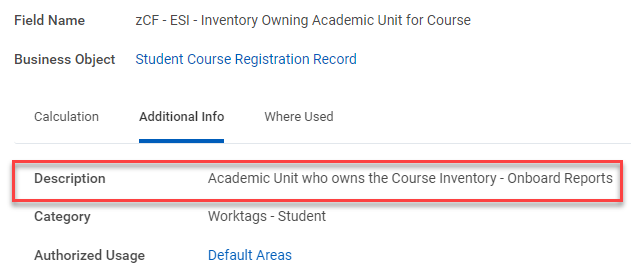
Each calculated field should be assigned under its functional category as follows:
- The Category field for Student reports use: "Worktags - Student"
- The Category field for HCM reports use: "Worktags - HCM / Headcount Planning"
- The Category field for Financials reports use: "Worktags- Financials"
The Authorized Usage field should be left as 'Default Areas'.
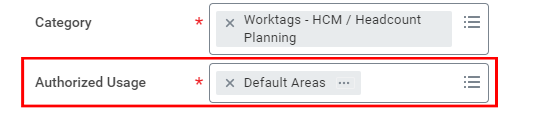
Where a calculation field is for an intermediate calculation, ensure you check the box for Intermediate Calculation in the Additional Info tab of the "Create Calculated Field" or "Edit Calculated Field" tasks.
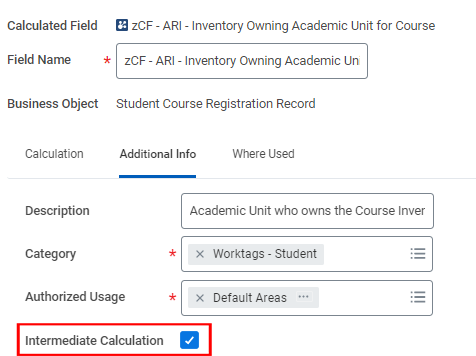
Follow the Workday Reference IDs Data Standard. Workday automatically assigns a Reference ID to calculated fields consisting of the object name concatenated with the calculated field name upon initial save of the calculated filed.
However, if there are subsequent changes to the calculated field name, the Reference ID is not updated. As such, we recommend assigning Reference IDs manually.
Compliance
This standard must be complied with every stage of report development and maintenance with the exception of any dispensations (see Dispensation section)
Dispensation
None.
Related Documents
Workday Reference IDs Data Standard
Workday Calculated Fields Standard Checklist
https://confluence.it.ubc.ca/pages/viewpage.action?pageId=168831503
https://confluence.it.ubc.ca/pages/viewpage.action?pageId=178600713